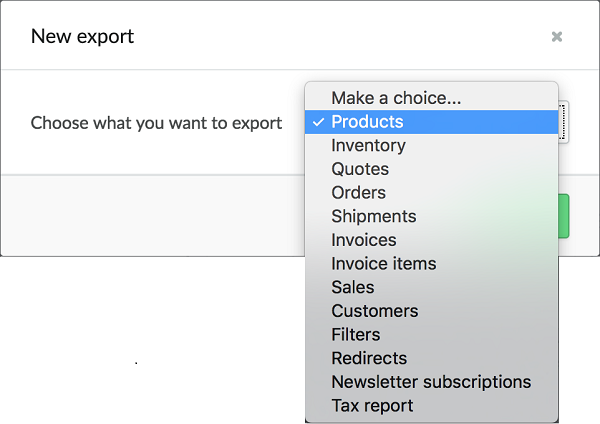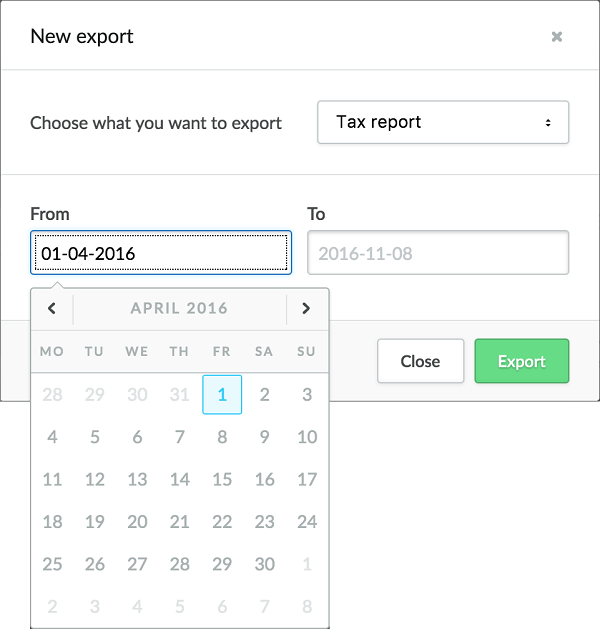Exporting data
Use Lightspeed eCom's Exports tool to keep track of what's going on with your business by exporting data from your online store. For example, you can use the Exports tool to:
- create exports of your orders, invoices, and sales to monitor your sales data;
- export all your orders or shipments to be handled by a fulfillment group;
- export all your products to change their prices and images and then re-import them;
Data you can export
Products
A product export contains product variants and information.
When you export product data this information is not included:
- Specifications
- Custom fields
- Filters
- Quantity discounts
- Related products
- Product URLs
- Google categories
- Index settings (Do not index function)
If you want to import changes to products, you can import the changes. In the left menu of the Backoffice go to Tools > Import inventory. When you export your inventory, you export only the product and stock information. Options such as product images, categories and tags are not exported.
Inventory
This export is similar to the Products export, but excludes many of the fields found in the Product export. Instead, the Inventory export is geared towards providing data on settings related to inventory variants.
Orders
Exports your order data. The order status is not included. All orders are exported.
Shipment
Exports packing note data to a .CSV file.
Invoices
Exports invoice data to a .CSV file. The export includes all data related to each invoice in the system, including customer information.
Invoice items
This export is similar to the Invoices export, but excludes many of the fields found in the Invoices export. Instead, the Invoice items export provides more focused data on the products in each invoice.
Sales
Exports data for paid orders.
Customers
Exports data for registered customers and guest accounts.
Filters
Exports data for products to which you have assigned filters, including the filters and selected values.
Redirects
Exports redirect data. To configure redirects go to Settings > Redirects.
Newsletter subscriptions
Exports newsletter subscription data, which you can then use with an e-mail marketing platform as part of your marketing campaigns.
You can't send newsletters directly from Lightspeed eCom. However, Lightspeed eCom integrates with several popular external e-mail marketing platforms that you can purchase from our App store.
Tax reports
This report is an upcoming feature that may not yet be available to all eCom users.
Exports taxes you've collected within a specified time period to a .CSV file (up to a maximum of 3 months). This includes the name of each tax class and country of origin, as well as the tax rate associated with each class and the corresponding dollar amount for the specified time period. Here's an example:
| Country | Name | Rate | Total |
| United States | Manual tax | 5% | $483.00 |
| United States | New York State Tax | 4% | $4,458.0 |
| United States | New York City Tax | 0.375% | $418.00 |
To export data
- On the left menu of the Backoffice go to Tools > Exports.
- At the top of the EXPORTS page click New export.
- From the drop-down, choose what you want to export.
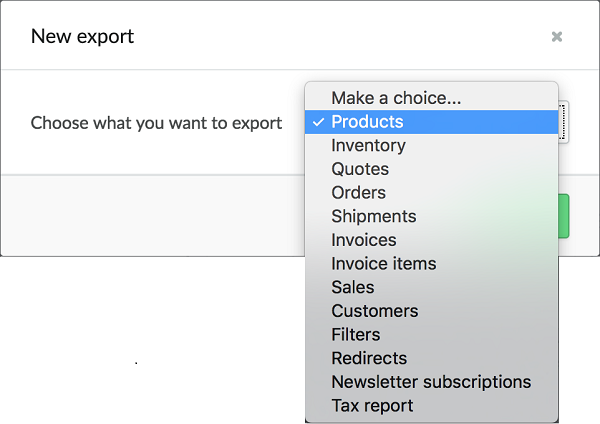
If you select Tax report, specify a date range:
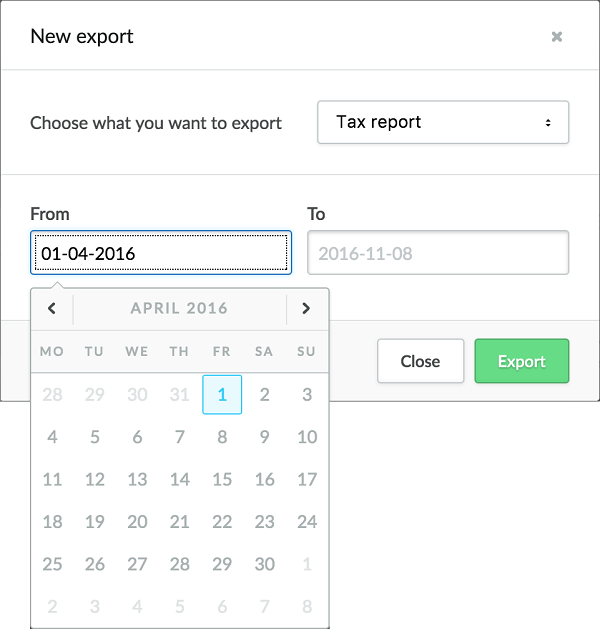
NOTE: You can only export tax data for a up to a maximum of 3 months. -
Click Export.
The export appears as In progress. If you are exporting a large amount of data, the export can take several minutes. When the export is complete, you'll receive an email with a link to the export file; or, you can download the file directly on the EXPORTS page.