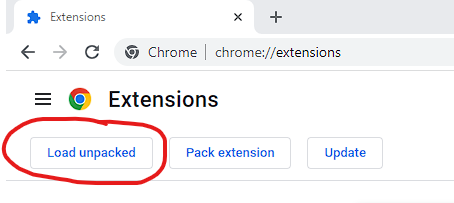Chrome Extension Install Instructions
Attached is a zip file that contains the required extension files and below you will find instructions on how to install the extension.
Installation Instructions
Installation Instructions
- If you have not done so already, download the attached zip file to the computer that you want to install the extension on.
- Extract the contents of the zip file to a location of your choice where it won't be moved or deleted.
- Open a new Chrome browser window and navigate to the extensions page by typing chrome://extensions in the address bar and pressing the Enter key or by clicking on the three dots in the top right hand corner of the browser, selecting "More tools", and then Extensions.
- Once the extensions page has loaded you will need to turn on "Developer mode" by clicking the slider in the top right of the page

- Once "Developer mode" has been enabled you can install the extension by clicking the "Load unpacked" button on the left side of the screen
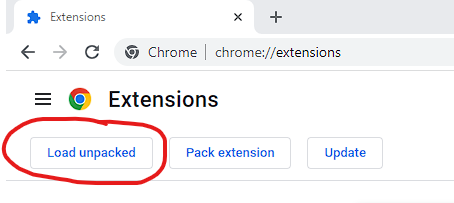
- Browse to the location where you extracted the zip file in step 2 and click on "Select Folder"
- The extension should be installed and you should see the extension showing on the page
- You should now be able to navigate to your Lightspeed Retail account in your browser to use the extension